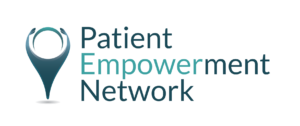When was the last time you updated your LinkedIn profile? People tend to think of LinkedIn as simply a place to post their resume, but there is so much more to it. The platform is flourishing right now and has released some new features to make it an even more engaging place for users.
With 810 million global users (185 million in the United States), LinkedIn is an excellent way to network with healthcare professionals and disease experts. It can also provide the perfect platform to showcase your advocacy activities. In this post, I’m going to share with you some tips on how to take full advantage of LinkedIn’s potential. I’ll show you how to improve your LinkedIn profile and turn it into the cornerstone of your professional online presence. Whether you’ve been using LinkedIn for a while or are just starting out, optimizing your profile for maximum visibility and engagement is worth the effort.
Before you begin, gather together the following:
- A current version of your bio
- Your CV with your employment history
- A high-quality headshot
1. Make A Positive First Impression
Let’s start with the basics. LinkedIn reports that profiles with photos receive 14 times more views than profiles without. Your profile photo is the first thing that people see when they navigate to your account, so make sure that it portrays you in a professional manner. You can upload a jpeg or png image sized between 400 (wide) x 400 (height) pixels (maximum file size is 8MB).
LinkedIn photos are usually cropped just below the shoulders, so choose a photo that won’t require much cropping. On mobile devices, only the center portion of the photo appears, so avoid putting anything important on the outside edges. You can adjust the photo after it has been uploaded by cropping, changing its position and size, and even adding photo filters.
2. Add A Banner Image
If you have noticed, there is space behind your profile image where you can upload a banner or header image. Consider this your professional billboard. This is an opportunity to increase your LinkedIn visibility and make your profile stand out.
On the desktop version, your profile photo is located about 50 pixels from the left, so move any important information (such as a logo or contact information) out of this area so it won’t be obscured. 1584 pixels wide by 396 pixels high is the recommended image size. Your background image will look blurry or pixelated if it is not high-resolution. Whenever possible, choose an image with a file size as close to the maximum (8 MB) as possible, as larger files tend to look better. Choose photos over images with logos. You can crop, filter, and adjust your photo after you upload it to LinkedIn.
3. Customize Your Profile URL
It It is very likely that someone will find your LinkedIn profile first when they google your name. Claim your LinkedIn url (i.e., your LinkedIn address) for the best Google ranking. Your address is unique to you, and if you haven’t customized it, it will likely consist of your first and last name followed by numbers, letters, and dashes; this doesn’t look very professional.
This feature can be found under your profile picture. If it’s not customized, you can do so by clicking on Edit your public profile. If your first and last names are already taken by someone else on LinkedIn, you can add an affiliation or middle initial. After creating your custom URL, you can use it on your business cards, add it to your email signature, and anywhere online you wish to build your personal brand.
4. Create Your Professional Headline
The first thing people see on your LinkedIn account is your profile picture, but the first thing they read is your professional headline. Because your headline follows you everywhere on LinkedIn, it is important to make it as compelling as possible. An individual’s profile, for example, will show both their picture and headline.
In addition to being highly visible, your professional headline is also searchable by Google. LinkedIn is like a secret search engine. Google crawls pages and URLs for keywords, and LinkedIn profiles allow users to embed keywords. If you want people to find you on LinkedIn, you’ll want to emphasize the keywords that people search for on the site and that will show up on search results.
5. Add Your Location and Industry
Location is one of the top five fields that LinkedIn prioritizes when doing a keyword search. To add your location and industry, open up the Edit Intro window and fill in your location details as prompted.
6. Enter Your Education Details
To add details about your education to your LinkedIn profile, click the + sign in the upper right of the Education section. In the box that appears, enter details about your school, degree, studies, etc.
7. Complete Current and Previous Job Experience Section
Provide a list of all the jobs and positions you’ve held and their descriptions. Most of this information can be found in your CV. Emphasize the keywords you want to be known for. One of the most common LinkedIn mistakes is an outdated Experience section. Archive previous experience and make sure all of your current experience is correct.
One of the newest features added by LinkedIn is the ability to add a career break to this section. I really like how LinkedIn frames a career break as a way to add something unique to your skillset. As many of us have breaks in employment due to illness, this is a welcome feature on the platform.
8. Add A Compelling Profile Summary
Immediately below your picture, name, location, company and education sections, you have the opportunity to write a summary about yourself. In my experience, many people skip over this section or give it very little attention. This is a big mistake. This section tells the story of what you are passionate about. It makes your profile less about being a resume and more about you. It’s an opportunity to establish your credibility and show some personality. It’s also a great place to include keywords that will help make you more visible in search results. Think of this space as your elevator pitch. Use it to describe the story of what you do and the unique qualities you bring to your work.
Tip: When completing this section, break it up into short paragraphs and make it easy to scan for the reader. It’s important to note that only two lines of text from the Summary show up on your profile before the “see more” link to click. Those two lines need to be compelling enough to get people to click.
9. Showcase Your Skills
Adding skills and expertise to your profile also helps you show up in relevant searches. You can list up to 50 skills with LinkedIn showcasing your top 10 skills based on endorsements so people know where you excel. To add a skill, click the Me icon and select View Profile. Scroll to the Skills & Endorsements section of your profile and click Add a New Skill.
Remember, it’s the top three skills that are immediately visible when people scroll through your profile, so make sure you order your skills the way you want them to appear.
10. Obtain Recommendations
A LinkedIn recommendation is a brief paragraph that someone has written describing their experience of working with you. Get into the habit of asking people if they would be willing to recommend you on LinkedIn after they have thanked you in person or complimented you for work you have done.
11. Add Projects, Honors and Awards
Scroll all the way down your profile, and you’ll discover there are sections to add your current and past projects, as well as any honors and awards you’ve received. Be sure to populate these sections to showcase your advocacy activities.
Conclusion
Taking time and care with each of these steps will pay dividends and reward you with increased visibility and enhanced professionalism. Your LinkedIn profile should never be done once and then forgotten. Review it regularly. Remove outdated information, include fresh keywords, add new images, and keep your profile looking current and relevant.
A Stanford Medicine X e-Patient scholar, Marie Ennis O’Connor is an internationally recognized keynote speaker, writer, and consultant on global trends in patient engagement, digital health and participatory medicine. Marie’s work is informed by her passion for embedding the patient voice at the heart of healthcare values. She writes about the experience of transitioning from breast cancer patient to advocate on her award-winning blog Journeying Beyond Breast Cancer.