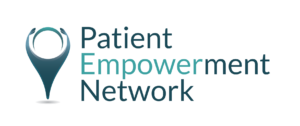Patient Advocacy: How to Create a Visually Compelling Message
Patient advocacy involves sharing your unique knowledge and experience of a disease or condition with the ultimate aim of raising awareness and influencing people to create a desired change. An effective advocacy message is credible, clear and convincing. When it comes to creating content to support your message, the type of content you create matters.
In an age when people’s attention span averages 8 seconds (that’s shorter than a goldfish!) visuals are memorable and effective because they help people process, understand and retain information more quickly. Furthermore, in an increasingly crowded social media landscape, images can break through the online clutter so more people can find your message.
6 reasons why visual content is effective at getting your message across
- People are drawn to images. Eye-tracking studies show people spend longer looking at images on a website than reading text.
- People connect more emotionally with images than text.
- Our brains process images faster – up to 60,000 times faster than text.
- We remember pictures better than any other stimuli. According to neuroscientist, John Medina, we will remember 10 percent of information three days later. But if we add a picture recall goes up to 65 percent.
- Images are a universal language. They can be understood regardless of language differences.
- Images are shared more often than text only posts. Visual content is more than 40X more likely to get shared on social media than other types of content according to research by Buffer.
How to create your own eye-catching visuals
It used to be the case that to create graphics you had to have graphic design skills, but now any one of us can design eye-catching images using a variety of free and easy-to use apps and online tools. Below you’ll find listed some of my favorite sites which I use to create professional looking graphics – without spending a cent.
- Canva is one of my every-day go-to tools when I am creating visuals. Whether you want to create a Twitter post or Facebook header image, you can do so quickly using Canva’s drag and drop editor. Select from a number of pre-set designs or create something from scratch. It has a multitude of layout options, fonts, images and illustrations to choose from. You can also add elements such as custom icons, fonts, charts, and illustrations.
- Quotes Cover turns quotes or short text into images for social media. You can also use it to create high-resolution images for posters or other print design. Simply enter your quote or text and then choose your preferred design elements, such as font, shadow effect, and color.
- Stencil is a super quick and easy way to create graphics. It gives you access to 860,000+ background images. You can add whatever text and/or graphics you’d like to these and directly share them on social media. If you like sharing quotes on social media you can take advantage of their ready to add quotes feature.
- Easil is an online graphic design tool with pre-made templates that you can adapt in seconds with simple drag-and-drop tools. It’s especially useful for Instagram and Facebook stories.
- Infographics are a great way to present your data in a creative and visually appealing way (see this infographic created by metastatic breast cancer advocate, Jo Taylor, to raise awareness of the signs of secondary breast cancer). To create your own infographics, use a tool like am.
- Use Screencastify to create screenshots. This is one of the easiest ways to create images to simply and clearly explain a concept. I also use Snagit and Awesome Screenshot to create my screenshots.
- Social Media Resizer is a useful tool to optimize your images for each of the social media sites you are sharing on. If you don’t size your images correctly for each social network, people won’t be able to see or read them clearly.
Where to find the best images for your graphics
I’m sure you already know that you can’t simply use pictures that appear on Google’s image search. Instead, you need to use a site that provides images licensed as “Creative Commons” — this means the pictures are completely free to be used for personal purposes. The following list of image sites are all great sources of Creative Commons (CC) images.
- Flickr is a popular photo sharing platform that allows users to store, sort, search, and share their photos online. It includes a section for photos that have been shared with a Creative Commons license.
- FreePik offers users, high quality graphic designs and illustrations. It operates on a freemium business model which means, the majority of the resources offered at Freepik can be used for free, only having to credit the author of the illustration to Freepik.
- Pexels provides over 3,800 high resolution photos, collated from other free image sites — making it one of the largest free image directories. Pexels has also added a large library of stock videos to its site also under the CC license.
- Pixabay hosts over 650,000 free stock photos, vectors, and art illustrations free of copyrights under Creative Commons. The site also has a collection of stock videos. On the home page, you’ll find a small, curated collection of images and a search bar for more targeted results.
- Unsplash gives you access to a bank of 50,000+ free-to-use photos. You can subscribe to receive ten new images every ten days directly into your inbox.
- The New York Public Library This site is a living database with new materials added every day, featuring prints, photographs, maps, manuscripts, streaming video, and more.
With so many tools out there, there is no excuse for poor-quality visuals. Whether it’s a Facebook cover photo, a blog image, or an infographic, there are tools for every skill level. Experiment to find which tools work for you and use them to add more visual appeal to your social media campaigns.

A Stanford Medicine X e-Patient scholar, Marie Ennis O’Connor is an internationally recognized keynote speaker, writer, and consultant on global trends in patient engagement, digital health and participatory medicine. Marie’s work is informed by her passion for embedding the patient voice at the heart of healthcare values. She writes about the experience of transitioning from breast cancer patient to advocate on her award-winning blog Journeying Beyond Breast Cancer.